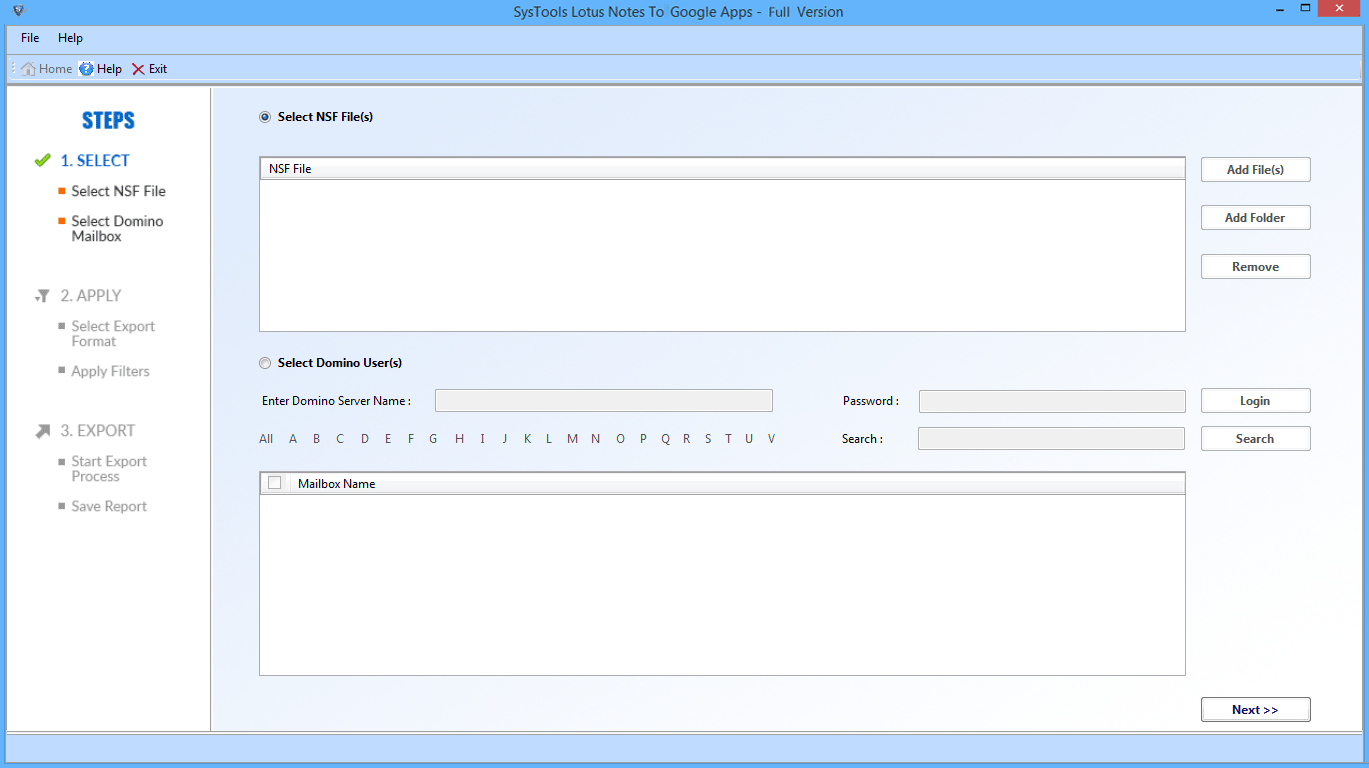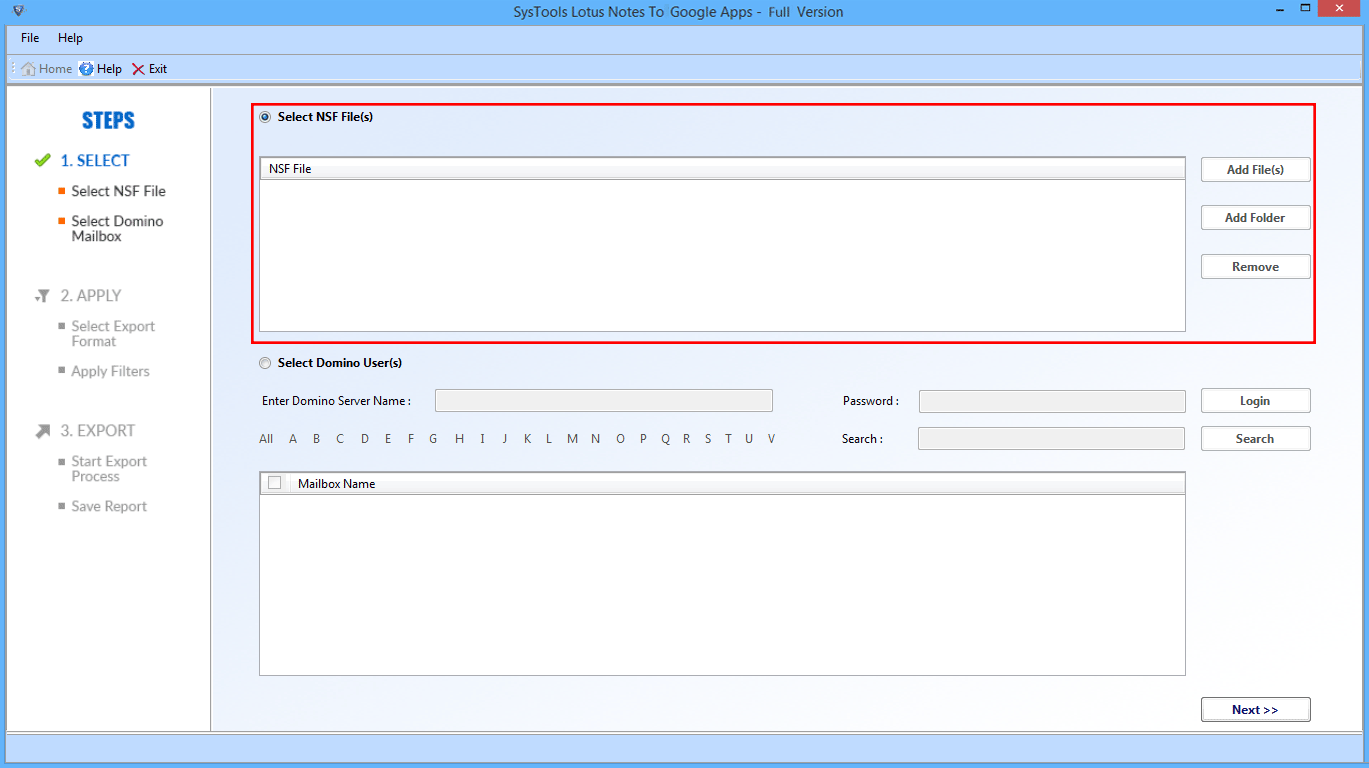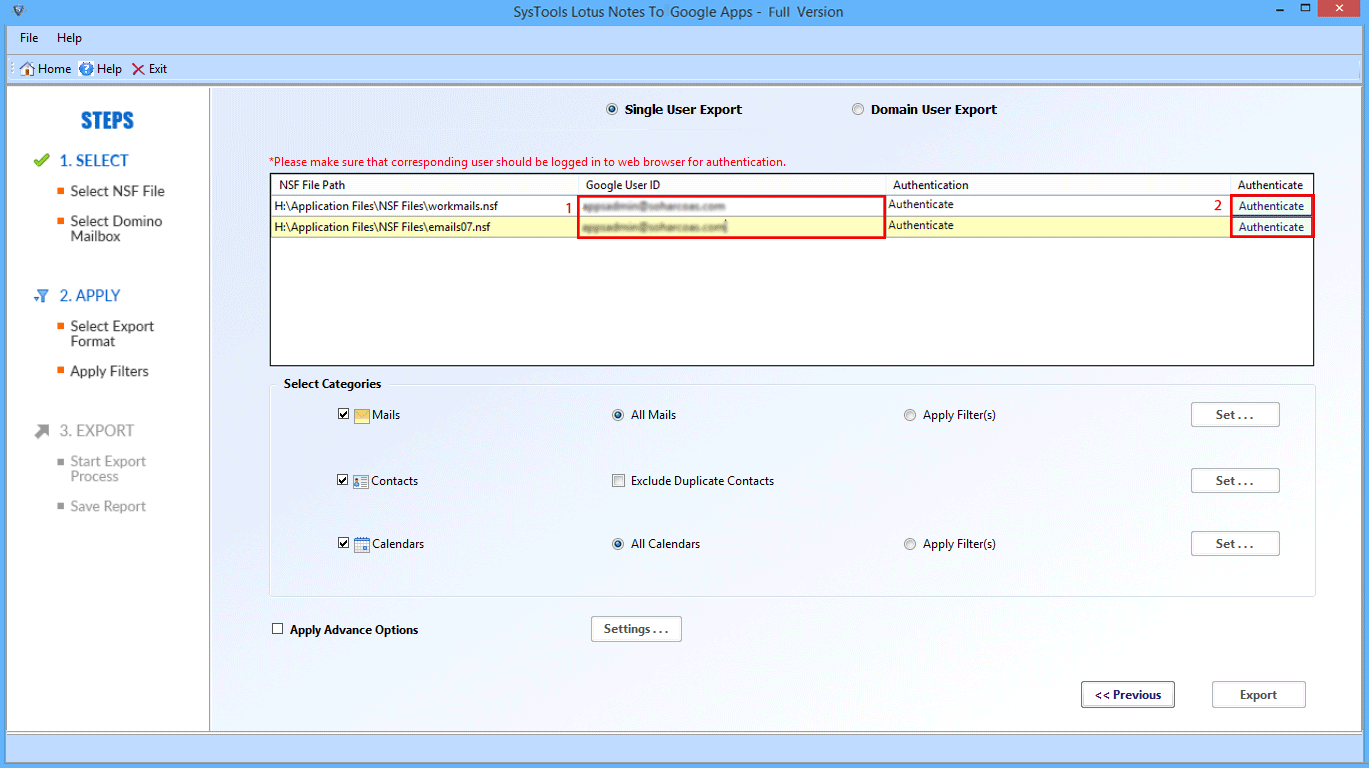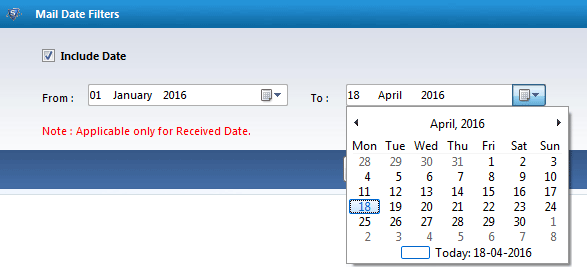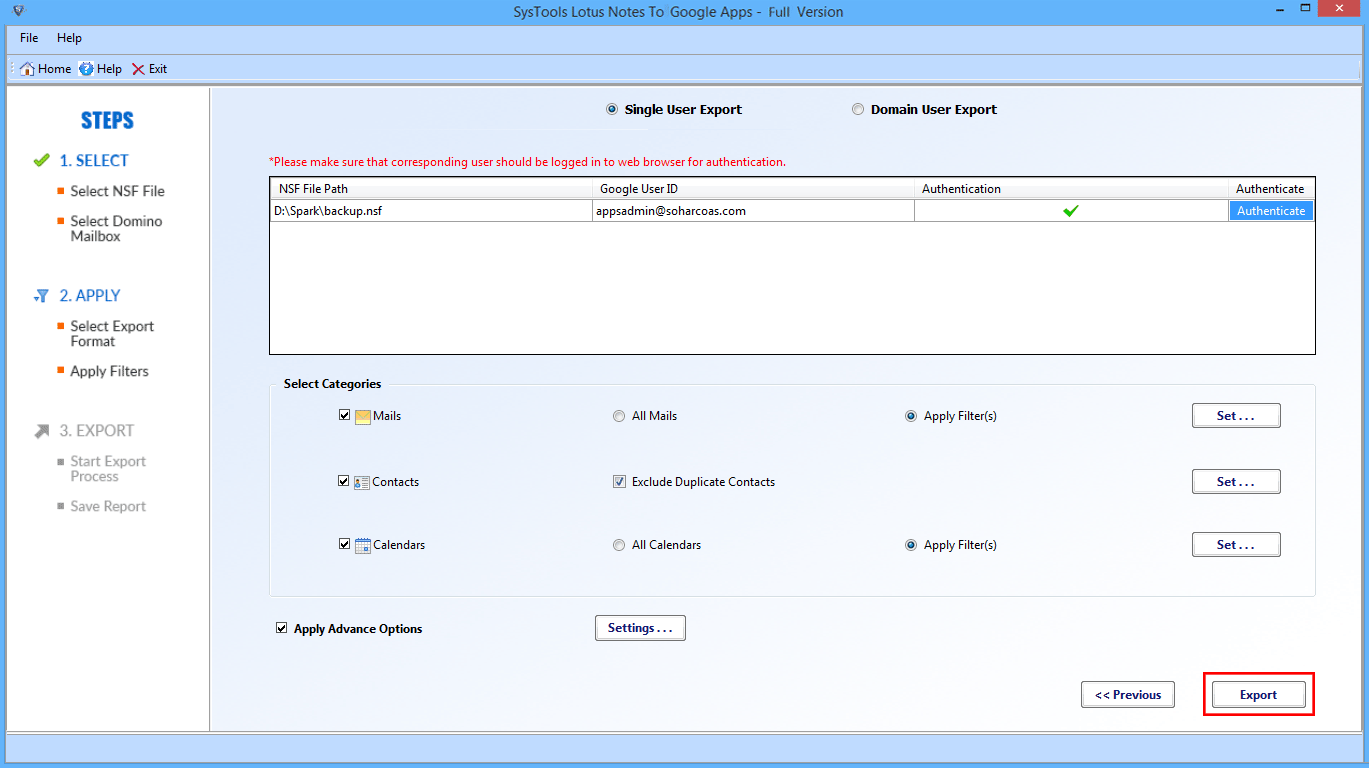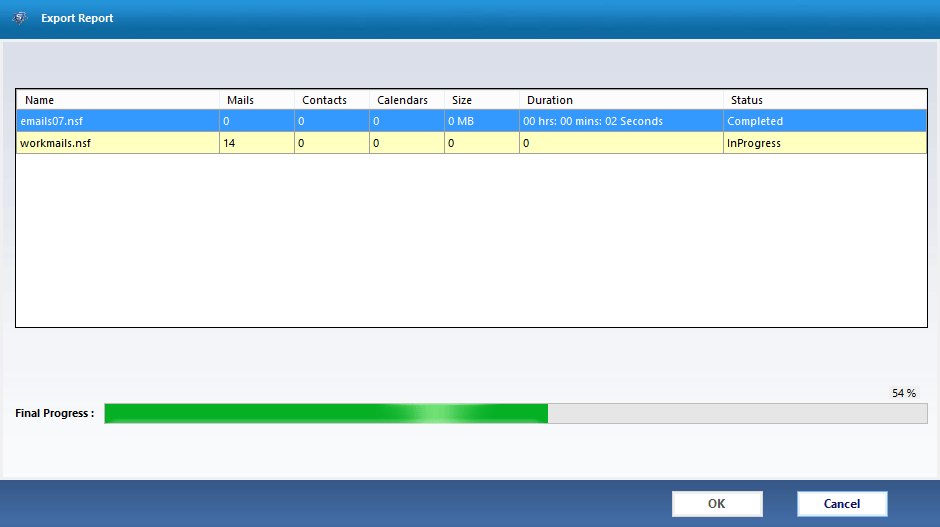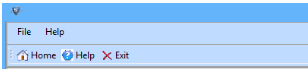Excellent Feature of Lotus Notes to Google Apps Converter

NSF to Google Apps in Bulk
Switch NSF into G Suite permits a user to export each NSF files mapped into Google Apps account at once. Moreover, the software also capable to add a folder with multiple .nsf files in it. Although, users can transfer NSF files such as emails, contacts and calendars items from Lotus Notes into desired Google Apps user account.
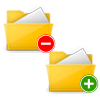
Provides Option to Exclude/Include
Software provides either exclude or include an option for checking or unchecking the deleted and sent Item from migration respectively. With this option, users can easily speed up the overall migration procedure by excluding unnecessary email messages available within the two respective folders.

Apply Filters Facility to Export Selective Items
During migration, the software allows to set a date range and then, apply filters on it. Using this filter, the software will migrate selective emails, contacts, and calendars within the specified date range. To apply this filter, users have to specify 'To' and 'From' date. Even by this options users can save the time.
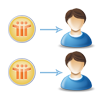
Mapping Each .nsf files with Desired Google Apps
Migrating Lotus Notes applications to Google Apps account, users can map each .nsf file with desirable Google Apps. According to this way, users will easily transfer the data from NSF files into Google Apps user account. For this, users want to add the NSF file and mention the username of Google Apps as per their choice.
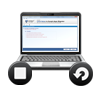
Tools allows to Resume the Interrupted Migration
Due to any reason, if the migration process becomes interrupted or the applications have closed then, the software allows to resume it. Moreover, the software is launched recently, previous migration history will be displayed on the screen. After this, users can resume the interrupted migration to finish them successfully.

Create Complete Progress Report of Conversion
In real time, as the migration starts the software will display the complete conversion report. Moreover, users able to view the current status of migration with details such as username, the number of emails, contacts, calendars being converted, errors found during the conversion and the speed of migration.